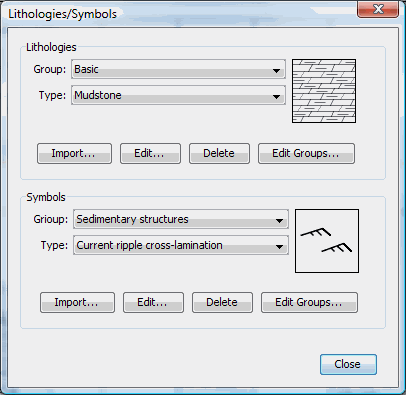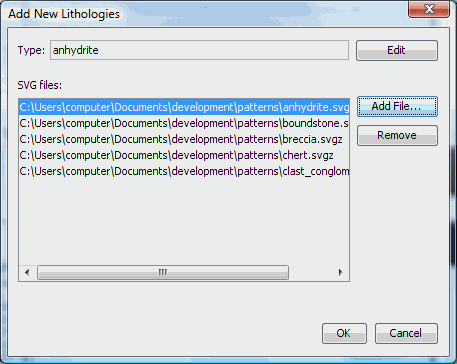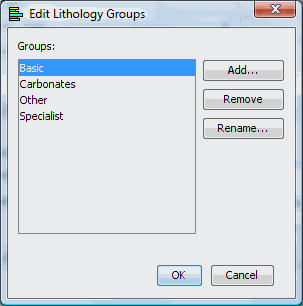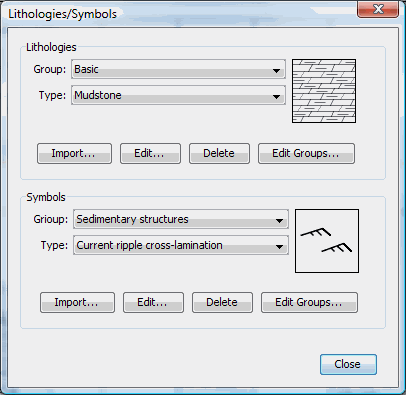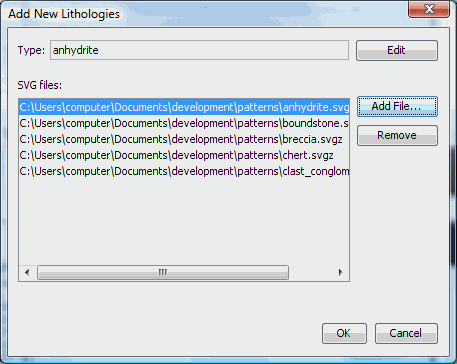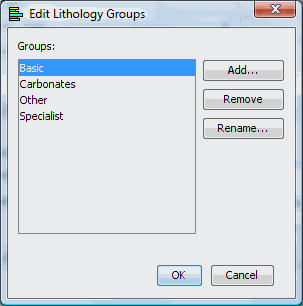Add new lithologies/symbols
SedLog allows the user to
import new or edit existing lithologies and symbols in SVG/SVGZ
format. For details how to create SVG files
for patterns and symbols please see
here.
After you created your pattern or
symbol in SVG/SVGZ format you need to import it to SedLog. Go to Tools and select Lithologies/Symbols A window
will open which displays the lithologies and symbols (see figure
1). Select to which group you want to add the new lithology or
symbol using the Group
combo box. There are two Group
combo boxes, one for the lithologies and one for the symbols.
After selecting the group to which you want to add the lithology
or the symbol, click on the Import
button (there are two Import,
buttons one for lithologies and one for the symbols). A new window
will open (see figure 2). Click the Add File button. An Open file dialog will open. Select the file you
want to import and click OK. You can select more that one SVG/SVGZ
file(s) by holding down the <SHIFT> or <CONTROL> key
and clicking on the files you want to select. The file(s) you
selected to import, will appear in the SVG files list box (see figure
2). You can add more or remove files from the list box. At the Type text box (see figure 2) you can change the lithology type name of the selected file in the list box. The default type name is the filename minus the extension. After you
enter a new type name click the Edit
button (see figure 2)
to modify the lithology type to the new one you entered.
Select OK.
To rename, remove or add
new groups click the Edit Groups
button (the are two Edit Group buttons, one for the lithologies
and one for the symbols) on the Lithologies/Symbols
dialog box (see figure 1). A dialog box (see
figure 3) will appear with options for renaming, adding or
removing a group.
See Also
How to create new
lithologies/symbols
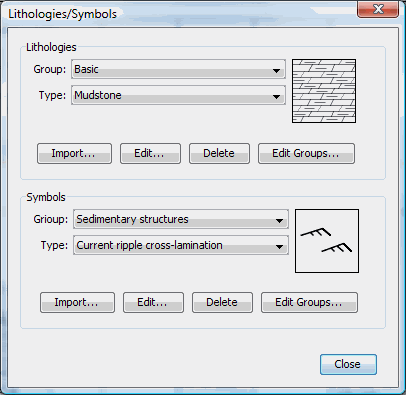
Figure 1. Import, edit, delete
Lithologies and Symbols or edit groups
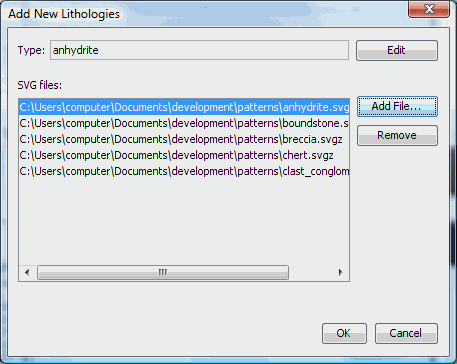
Figure 2. Add new lithologies
to a group
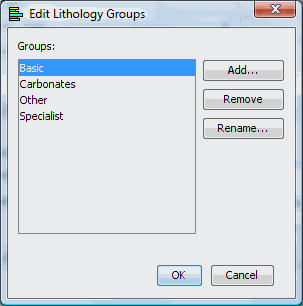
Figure 3. Edit groups