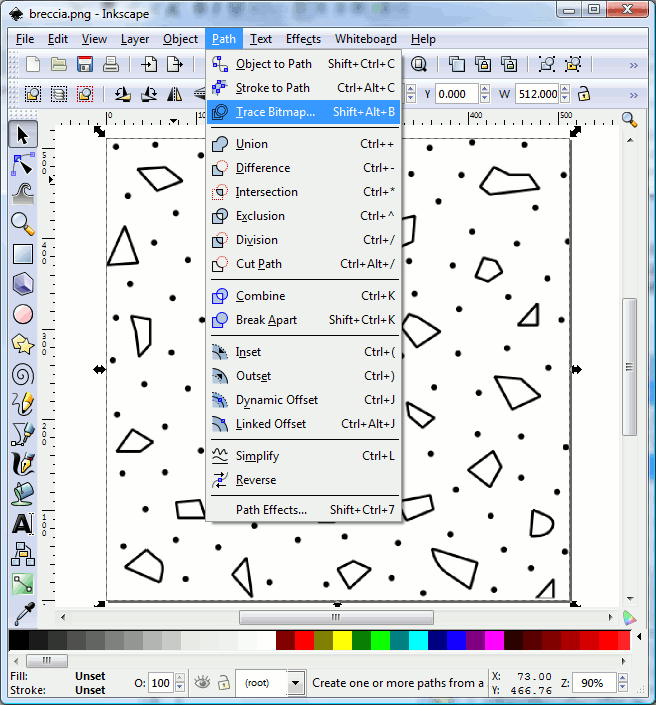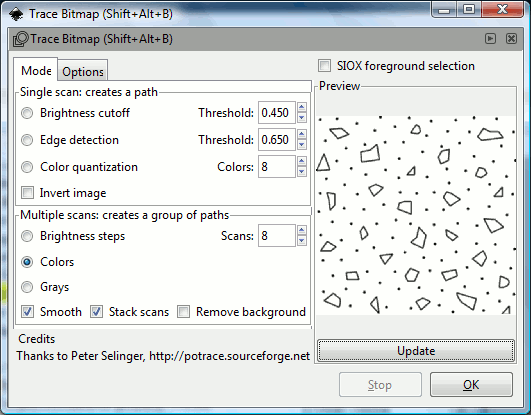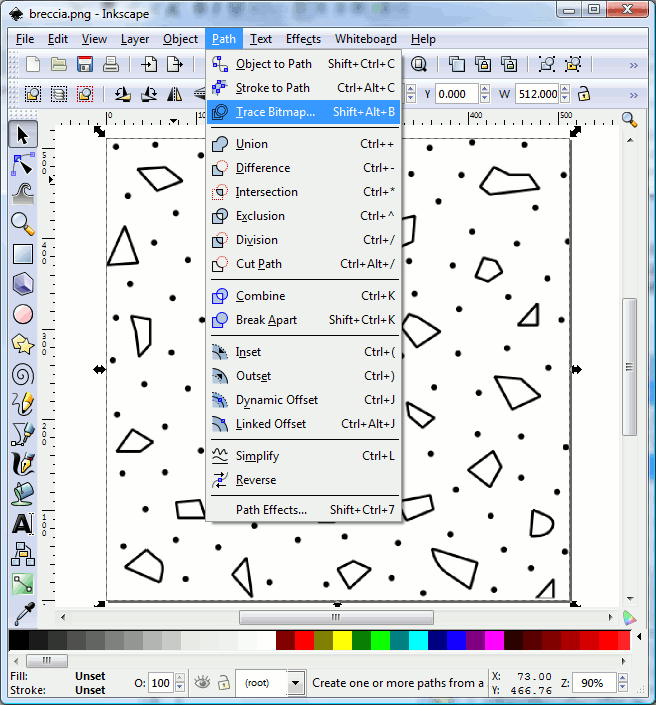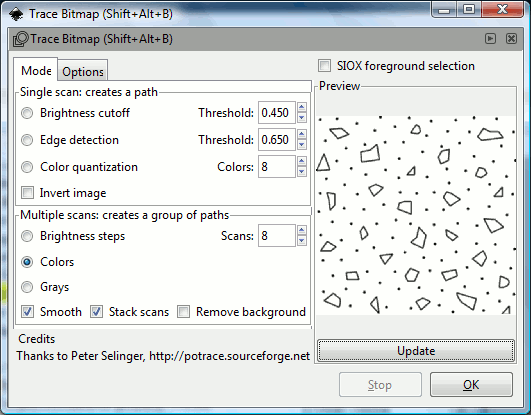How
to create new lithologies/symbols
SedLog
allows the user to import new lithologies and symbols in SVG/SVGZ
format (see Add
new litholgies/symbols to SedLog).
SVG (Scalable Vector Graphics) is an XML specification and file
format for describing two-dimensional vector graphics, both static
and animated. It is an open standard created by the World Wide Web
Consortium's SVG Working Group. SVGZ are compressed SVG files
You
can create your own SVG/SVGZ files by using graphics software such as
Inkscape, CorelDraw, Adobe Illustrator, etc.
SVG/SVGZ
format
is a vector graphics image format as opposed to a raster
graphics image. Computers can store images either: a) as a raster
graphics image or bitmap, or b) as a vector graphics image. Bitmaps
are matrices of pixels and appear jagged when rescaled or printed.
Vector graphics use geometrical primitives such as points, lines,
curves, and polygons to represent images and continue to look the
same when rescaled or printed. Examples of raster graphics image
or bitmap file formats are: JPEG, GIF, BMP and PNG. Examples of
vector graphics image formats are: SVG/SVGZ, PDF, EPS/PS, AI(Adobe
Illustrator) and CorelDraw.
Inkscape
is a free and open source vector graphics editor application. Itsstated
goal is to become a powerful graphic tool while being fully
compliant with the XML, SVG and CSS standards.
Inkscape
is primarily developed for Linux, but it is cross-platform and runson
Mac OS X (under X11), other Unix-like operating systems, and
Microsoft Windows. Inkscape
has
multi-lingual support, particularly for complex scripts,
somethingcurrently lacking in most commercial vector graphics
applications.
You can download Inkscape from: https://inkscape.org/en/
or www.inkscape.org
You
can use also Inkscape to convert patterns or symbols saved in other
formats such as AI, PDF, JPEG, GIF, BMP, PNG, etc to SVG or SVGZ. If
the file you want to convert is a bitmap (raster image) then first
you have to use Inkscape to converted it to vector format before you
save it as SVG. To do this first open the bitmap using Inkscape. Then
select the loaded bitmap by clicking the Select
All
option from the Edit
menu. From the Path
menu select Trace
Bitmap (see
figure 1 below). A dialog box with various options will appear (see
figure 2 below). Select the Colors
option (if you not select this option the resulting image will be
black and white) and press OK.
The vector version of the image will be created on top of the
original bitmap image. Select the vector version and move it a little
to reveal the original (bitmap). Select the bitmap and remove it.
Save the image as SVG. You may need to play around with various
options until you get it right.
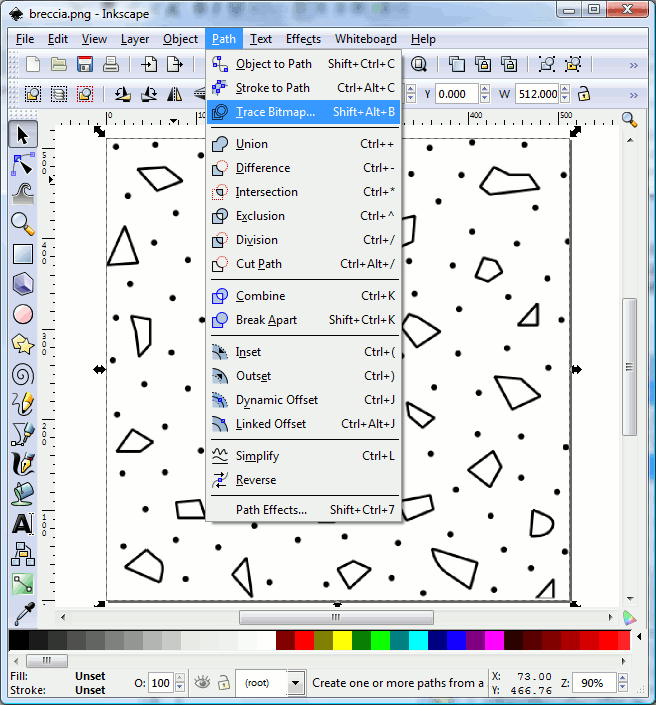
Figure 1.
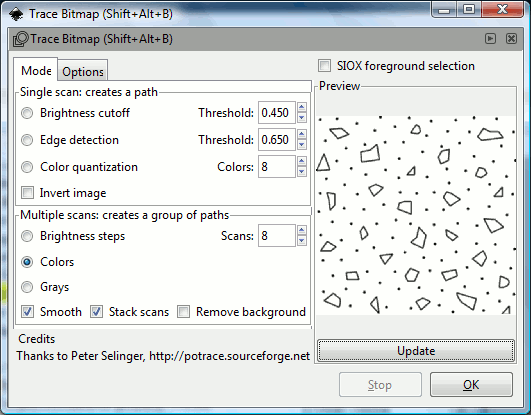
Figure 2.
For more information how to use Inkscape please consult the Inkscape
manual.
Troubleshooting
Some
comments on SVG files:
CorelDraw
We
have previously used CorelDraw successfully, but not X5. SedLog will
not recognise the CorelDraw X5 SVGZ format. It does recognise the X5
SVG format but does not show the ornament. There are several options
in X5 that allow you to alter settings when creating the SVG/Z format
but we have altered several without success.
Adobe
Illustrator
This
successfully created both SVG and SVGZ files that SedLog was able to
read. I compared settings for the SVG file by opening it in a text
editor, and also looked at the settings defined by Illustrator. They
appear to be the same as CorelDraw is using, so why CorelDraw fails
and Illustrator succeeds is not clear.
Users
of Adobe Illustrator CS6 suggest you should reduce the size of the
artboard so that it is the same size as (or only slightly larger
than) the symbol graphic. It also looks like the maximum size for an
SVG image to fit the entire symbol is about 42x42 pixels, but to
match the existing symbols 20x20 px is a good size
Inkscape
The
SVG file (the default format) worked perfectly. The SVGZ file this
worked perfectly too. When saving include the extension (.svg/.svgz)
in the file name or the file did not seem to appear. Inkscape is a
good solution – it works and is free.
Errors
Some
users have reported an error when trying to import new symbols into
SedLog 3.1, "Unable to read this file: <filepath.svg>."
To
solve this problem, you can download and run the installer again, but
first do the following:
1.
right-click on the installer file (sedlog-3.1-setup.exe),
2.
select the "Compatibility" tab,
3.
check the box "Run this program in compatibility mode for:"
and select "Windows XP (Service Pack 3),"
4.
check the box "Run this program as an administrator."
Run
the installer. You should now be able to create and import SVG
graphics using the instructions.
See Also
Add new litholgies/symbols to SedLog